Email alias
An email alias is an email address that forwards the messages it receives to one or more destination addresses associated to it. You can associate the email alias up to a maximum of 20 addresses, internal or external to the Qboxmail systems.
The name chosen for the email alias cannot be the same as the one of an already existing email account.
It is possible to create up to 10 alias mailboxes for each mailbox on the domain at no charge. If you need to create alias mailboxes with a ratio of more than 10:1 to the mailboxes on the domain, please contact us.
Email alias list
The email alias list contains all the email aliases present in the Qboxmail systems belonging to a given domain with the related detailed information. To view the list of email aliases associated with a domain, click on the domain name in the domain list and select the entry Email alias from the tabs.
Domains > Domain name > Email alias
Information in the email alias list:
- Status of the email alias;
- Address of the email alias;
- Email alias code;
- Destination addresses associated to the email alias.
| Status | Description |
|---|---|
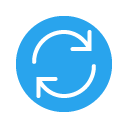 |
Updating |
 |
Enabled |
 |
Disabled |
Add an email alias
To add a new email address to the email aliases list, click on Domains in the control panel sidebar. Click on the name of the domain that you want to associate the email alias with, select the item Email alias, click the button + Email alias and fill in the required fields.
Domains > Domain name > Email alias > + Email alias
- Enter the alias name of the email alias you want to create;
- Enter one or more addresses that will receive the messages addressed to the email alias by clicking on the Add button.
You can associate up to 20 addresses to each email alias.
To complete the procedure and activate the email alias, click the Create button.
Edit an email alias
To add or remove a forward address associated to an email alias, click on the email address that you want to modify among those in your email aliases list.
Domains > Domain name > Email alias
Remove an email alias
To delete an email alias in the email aliases list click on Other ![]() corresponding to the alias that you want to remove and select the field Remove from the menu, confirming the operation by clicking Remove inside the modal window.
corresponding to the alias that you want to remove and select the field Remove from the menu, confirming the operation by clicking Remove inside the modal window.
Domains > Domain name > Email alias > Email alias address > Other ![]() > Remove
> Remove
By deleting an email account, all settings, messages and data contained therein will be lost.
Deleting an email alias is irreversible.
To delete an alias email, you must be authorized to perform this operation.
In case you deleted an email alias by mistake, contact our technical support.

