Managers
Who is a manager?
The manager is the responsible of the company.
Who can appoint a manager?
The manager can be created, enabled, or disabled only by their own admin (if they are a reseller) and, if authorized, also by a team member.
What are the tasks of a manager?
The manager oversees domains and the accounts within as enabled by an admin or a team member.
Managers list
The Managers list contains all the managers in Qboxmail systems belonging to an admin and all the related information. To view the Managers list, click on the Manager entry in the control panel sidebar.
The Managers list contains the following information:
- Status of the manager;
- Name of the manager;
- Manager's code.
| Status | Description |
|---|---|
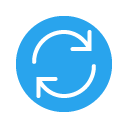 |
Updating |
 |
Enabled |
 |
Disabled |
Add a manager
To add a manager, click on the Manager item in the control panel sidebar. Then, click on the + Manager button and complete the steps of the creation procedure. Once the procedure is complete, the manager will be visible on your Managers list.
- Manager > + Manager
New manager
Enter the details of whom will use the manager account and assign them domains to manage with the relative limits, if applicable.
- Enter the user's name;
- Enter the user's last name;
- Enter the name of the user's company;
- Enter the user's email address;
- Choose a first password to let the manager log in to their account*;
- Set the maximum number of domains that the manager can activate and edit;
- Set the maximum total number of 8 GB and 25 GB accounts that the manager can activate and edit;
- Set the maximum total number of archives that the manager can activate;
- Select the domains that the manager will be able to oversee.
*You can generate a password automatically and randomly.
To complete the procedure, click on the Create button. Once the manager creation process is complete, it will be visible on your Managers list.
Manager settings
To change a manager's settings, go to the Managers list and click on the name of the manager that you wish to edit.
- Manager > Manager name
General
This section provides an overview of the settings and limitations related to the manager's activity and the services they oversee.
Security
Change the manager's password for accessing the control panel.
Disable/enable a manager
To disable a manager, go to the Managers list and click on the button More ![]() corresponding to the user that you wish to deactivate. Then, select Disable from the menu item.
corresponding to the user that you wish to deactivate. Then, select Disable from the menu item.
- Manager > Manager name > Other
 > Disable*
> Disable*
By deactivating a manager, this will no longer be able to access the control panel and will no longer be able to oversee the domains and accounts previously assigned to it.
To enable a manager, go to the list of managers and click on the button More ![]() in correspondence with the manager you wish to reactivate. Then, select the Enable action from the menu.
in correspondence with the manager you wish to reactivate. Then, select the Enable action from the menu.
- Manager > Manager name > Other
 > Enable
> Enable
By reactivating a manager, this will be able to access the control panel and continue to oversee the domains and accounts previously assigned to it.
Delete a manager
To delete a manager, go to the list of managers and click on the More ![]() button in correspondance of the user that you wish to delete. Then, select the Delete item from the menu, confirming the operation by clicking on the Delete button within the modal.
button in correspondance of the user that you wish to delete. Then, select the Delete item from the menu, confirming the operation by clicking on the Delete button within the modal.
- Manager > Manager name > Other
 > Delete > Delete
> Delete > Delete
By deleting a manager, you will eliminate the corresponding account and the permissions previously assigned to it. However, any domains and accounts created by the manager will not be deleted.
The operation of deleting a manager is irreversible.

