Delegates
Who is a delegate?
The delegate is a user who has authorization to access the archive, or archives, of one or more email accounts, within certain limits. The delegate's account is personal and should be treated as such.
Who can appoint a delegate?
The delegate can be appointed by an admin, a team member, or a manager that was previously authorized to enable the archives.
To create a delegate, it is necessary to have an email account with an active archive.
What does the delegate do?
The delegate can access the contents (in full, or partially) of one or more archives associated to an email accounts in order to make internal audits or actions related to the protection of the company. The delegate's ability to access the archive may be limited in time, just as the time frame of the messages he can see may also be circumscribed. All the activities carried out by the delegate are traced in a special register (Log).
Delegates list
The Delegates list contains all the delegates present in the Qboxmail systems belonging to an admin, with all relative information. To view the list of delegates, click the Delegates entry in the control panel sidebar.
The Delegates list contains the following information:
- Delegate's status;
- Delegate's name;
- Delegate's codes.
| Status | Description |
|---|---|
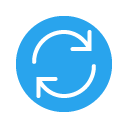 |
Updating |
 |
Enabled |
 |
Disabled |
Add a delegate
To add a delegate, find the Delegates item in the control panel sidebar and click on the + Delegate button, which allows you to complete all steps of the creation procedure. Once the procedure is completed, the new delegate will appear on your Delegates list.
- Delegate > + Delegate
Step 1 - New delegate
Enter the details of whom will use the account.
- Enter the users's name;
- Enter the user's last name;
- Enter the name of the user's company;
- Enter the user's email address.
Step 2 - Time limits
Set the time frame within which the user will be able to access the archive.
- Set an expiration date for the user account.
- Set a time frame for reviewing the contents for the user.
Step 3 - Content Access
Set the access limits to the contents of the archives for the user.
- Select the domain to which the accounts of which the user may lose vision belong.
- Select the email accounts of which the user can lose vision and choose which contents to make visible:
| Object | The delegate can only see sender / receipient, subject and date of the account messages. |
| All | The delegate can view the entire contents of the account messages. |
| Ignore | The delegate is not authorized to view the contents of the account. |
It is possible to authorize the delegate to view the accounts of several domains.
Step 4 - Delegate creation summary
To complete the procedure click on the Create button. Once the delegate creation procedure is completed, this will be visible on your Delegates list.
Access of the delegate to the archive
The delegate can access the archive via the page https://vault.qboxmail.com, using their own User ID and the password chosen during the process account activation.
Delegate settings
To change the settings of a delegate go to the Delegates list and click on the name of the delegate that you wish to edit. Then, select the item Settings from the avaialable tabs.
- Delegates > Delegate name > Settings
Password
Change the password that the delegate uses to access the archive.
Time limits
Regulate the time frame wherein the delegate can access the archive, as set during creation.
Content access
Change the domains and accounts that the delegate can view.
Disable / enable a delegate
To disable a delegate, go to the Delegates list and click on the Other ![]() button in correspondence of the delegate that you wish to deactivate. Then, select the item Disable from the menu.
button in correspondence of the delegate that you wish to deactivate. Then, select the item Disable from the menu.
- Delegates > Delegate name > Other
 > Disable
> Disable
By disabling a delegate, this will no longer be able to access the archive. Besides, the user will be denied access to the contents of the accounts that they were previously authorized to oversee.
To enable a delegate, go to the Delegates list click on the More ![]() button in correspondence of the delegate that you wish to reactivate. Then, select the Enable item from the menu.
button in correspondence of the delegate that you wish to reactivate. Then, select the Enable item from the menu.
- Delegates > Delegate name > Other
 > Enable
> Enable
By reactivating a delegate, this will be able to access the archive and view the accounts' contents again.
Delete a delegate
To delete a delegate, go to the Delegates list and click on the button More ![]() in correspondence of the delegate that you wish to delete. Then, select the Delete item from the menu, and confirm the operation by clicking on the Delete button within the modal.
in correspondence of the delegate that you wish to delete. Then, select the Delete item from the menu, and confirm the operation by clicking on the Delete button within the modal.
- Delegates > Delegate name > Other
 > Delete > Delete
> Delete > Delete
Deleting a delegate will eliminate the corresponding account and the authorizations assigned to it.
The operation of deleting a delegate is irreversible.

