Team members
Who is a Team member?
The team member is the admin's collaborator and is generally an internal member of the company.
Who can appoint a Team member?
The team member can only be appointed by the admin.
What does a Team member do?
The team member manages all domains and accounts in the Qboxmail suite, within the limits prescribed by the admin.
List of Team members
The list of team members shows all team members operating in the Qboxmail suite under one admin, with all related information. To view the list of team members, click on the Team entry in the control panel sidebar.
The Team Member list includes the following information:
- Status of the team member;
- Name of the team member;
- Team member code.
| Status | Description |
|---|---|
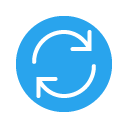 |
Updating |
 |
Active |
 |
Offline |
Adding a Team member
To add a team member, go to the Team section in the control panel sidebar and click on the + Team member button. Once the procedure is completed, the new team member will appear on your list of team members.
- Team > + Team member
Step 1 - New Team member
Enter the details of whom will use the account.
- Enter the name of whom will use the account;
- Enter the lastname of whom will use the account;
- Enter the email address of whom will use the account;
- Choose a password to log in to the account*.
*You can generate a password automatically and randomly.
Step 2 - Domain management
Give team members permission to manage domains.
- Authorize the team member to view domains;
- Authorize the team member to create new domains;
- Authorize the team member to deactivate / reactivate domains;
- Authorize the team member to delete domains;
- Authorize the team member to add / remove Managers.
Step 3 - Account management
Give team members permission to manage other accounts.
- Authorize the team member to modify the accounts;
- Authorize the team member to create new accounts;
- Authorize the team member to deactivate / reactivate accounts;
- Authorize the team member to delete accounts;
- Authorize the team member to change passwords to accounts.
Step 4 - Archive management
Give team members permission to manage the archives.
- Authorize the team member to view the archives;
- Authorize the team member to activate new archives;
- Authorize the team member to deactivate / reactivate archives;
- Authorizes the team member to delete archives;
- Authorize the team member to manage Delegates.
Step 5 - Analysis and security tools
Give team members permission to access the analysis tools.
- Authorize the team member to view Tracemail;
- Authorize the team member to view the Registry;
- Authorize the team member to access via API.
To complete the procedure, click on the Create button. Once you add a new team member, this will appear on your Team Members list.
Team member settings
To change the settings of a team member, go to your list of team members and click on the name of the team member that you wish to modify.
- Team > Team member name
General
This section is dedicated to the settings and allows you to set limits to what team members are allowed to do.
Domain management
Give team members permission to manage domains.
- Authorize team member to view domains;
- Authorize team member to create new domains;
- Authorize team member to deactivate / reactivate domains;
- Authorize team member to delete domains;
- Authorize team member to add / remove Managers.
Account management
Give team members permission to manage accounts.
- Authorize team member to modify accounts;
- Authorize team member to create new accounts;
- Authorize team member to deactivate / reactivate account;
- Authorize team member to delete account;
- Authorize team member to change account passwords.
Archive management
Give team members permission to manage archives.
- Authorize team member to view archives;
- Authorize team member to activate new archives;
- Authorize team member to deactivate / reactivate archives;
- Authorize team member to delete archives;
- Authorize team member to manage delegates.
Analysis tools
Give team members permission to access the analysis tools.
- Authorize team member to view Tracemail;
- Authorize team member to view the Registry.
API access
Authorize team member to access via API.
Security
Change the password of access to the team member's control panel.
Deactivate / reactivate a Team member
To deactivate a team member, go to the list of team members and click on the button More ![]() corresponding to the team member you wish to deactivate. Then, select the item Deactivate from the menu.
corresponding to the team member you wish to deactivate. Then, select the item Deactivate from the menu.
- Team member > Team member's name > Other
 > Disable
> Disable
By deactivating a team member, they will no longer be able to access the control panel and manage the domains, accounts, archives and / or analysis tools that were previously assigned to them.
To reactivate a team member, go to the list of team members and click on the button More ![]() corresponding to the team member you want to reactivate. Then, select the item Reactivate from the menu.
corresponding to the team member you want to reactivate. Then, select the item Reactivate from the menu.
- Team member > Team member's name > Other
 > Reactivate
> Reactivate
By reactivating a team member, they will be able to access the control panel and to continue managing domains, accounts, archives and/or analysis tools that were previously assigned to them.
Delete a Team member
To delete a team member, go to the list of team members and click on the button More ![]() corresponding to the team member that you wish to delete. Then, select the Delete item from the menu, confirming the operation by clicking on the Delete button within the modal.
corresponding to the team member that you wish to delete. Then, select the Delete item from the menu, confirming the operation by clicking on the Delete button within the modal.
- Team member > Team member's name > Other
 > Delete
> Delete
Deleting a team member will eliminate the corresponding account and the authorizations it previously had. However, all managers, domains and accounts it created will not be deleted.
The operation of eliminating a team member is irreversible.

